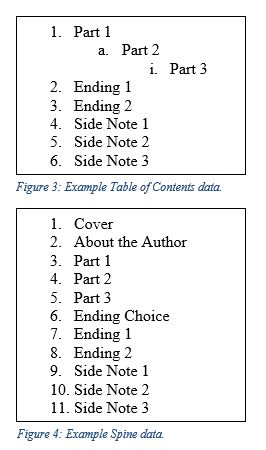You’ve just downloaded a new e-book that you want to view in Adventurous Reader, but when you open it, all you see is one node in the network! Or you can’t open the table of contents at all. Or perhaps you have all the nodes in the network, but you can’t scroll past the cover of the book. Adventurous Reader works best with EPUB files, but there’s a little more to setting up an e-book than converting it.
This page explains how to setup the table of contents and spine data in an e-book for use in Adventurous Reader. “The Table of Contents and Spine Data” section gives an overview of what the data is and how it is used with an example of how to setup a generic axial fiction. The “Formatting The Most Boring Book Ever Written” section explains how to setup the table of contents with a concrete example and tutorial. You may also find it helpful to examine the table of contents in the sample e-book Pajar.
If you need help, have any questions, or find these instructions confusing, feel free to send an email or leave a comment.
The Table of Contents and Spine Data
In order to determine how to split an e-book into sections, Adventurous Reader uses the open e-book’s table of contents and spine data in a non-standard way. These data are defined by the author or publisher.
The table of contents is a hierarchical listing of the e-book’s sections, not unlike the table of contents found in textbooks. This data is used by Calibre, and other e-readers, to generate a table of contents interface. Calibre’s interface allows users to view all the sections of the book in a hierarchy and to navigate between those sections by clicking an entry. In Adventurous Reader, one node is added to the network interface for each unique entry in the table of contents.
The spine data is a list of all the HTML files compressed in the e-book file. This list determines the order in which files should be displayed when the e-book is rendered as a continuous document.
The table of contents data and the spine data do not need to correspond in any particular way. Multiple entries in the table of contents can refer to a single entry in the spine, an entry in the spine may not appear in the table of contents, and table of contents entries may appear in a different order than they appear in the spine.
Adventurous Reader uses the hierarchical data and the spine to determine how to separate the book into sections. This is best explained with an example. Figure 3 and Figure 4 show the table of contents and spine of an example e-book. This e-book is an axial fiction where Part 1, Part 2, and Part 3 are meant to be read linearly. Part 3 ends with a decision point where the user can choose between one of two endings. In addition, Part 1 contains a link to Side Note 1, Part 2 contains a link to Side Note 2, and Part 3 contains a link to Side Note 3. The book also has HTML files with a cover and an About the Author section, which appear before Part 1.
This e-book would be displayed in six sections. The first section contains the Cover, About the Author, Part 1, Part 2, Part 3, and Ending Choice HTML files. The remaining files are each displayed in their own section. The first five files are grouped together for several reasons. First, Part 2 is grouped with Part 1 because it is a sub-section of Part 1. Part 3 is also included in the group because it is a sub-section of Part 2, which is a sub-section of Part 1. Next, because Ending Choice does not appear in the table of contents, it is grouped with the nearest previous HTML file that does appear in the table of contents. Finally, because Cover and About the Author do not have table of contents entries and are the first files in the book, they are grouped with the first file that is in the table of contents, which is Part 1.
In the network, links would be created from Part 1 to Side Note 1, Part 2 to Side Note 2, and Part 3 to Side Note 3 when the user clicks the hyperlinks connecting the Parts to the Side Notes. As the user scrolls from Cover to Ending Choice, links would also be created from Part 1 to Part 2 and from Part 2 to Part 3. Finally, when the user selects a choice of ending from the Ending Choice file, links would be added from Part 3 to Ending 1 and from Part 3 to Ending 2. These links begin at Part 3 because Ending Choice is grouped with it.
In this way, authors and publishers can define sections composed of multiple files if desired. Those files can have nodes by making them sub-sections or not by excluding them from the table of contents and placing them where desired in the spine.
Formatting The Most Boring Book Ever Written
Adventurous Reader currently works best with EPUB files. With Calibre’s powerful conversion tools, however, you can download DRM-free e-books from any distributor in any format, convert them to an EPUB, and view them properly in Adventurous Reader with minimal changes. This section explains an example scenario of how you would convert The Most Boring Book Ever Written for Adventurous Reader after downloading it from Amazon.
Adventurous Reader groups the HTML files composing an e-book into sections and representative nodes by using the book’s table of contents and spine data in a non-standard way. Users can scroll through the text comprising a section, but they must click a link in order to move to another section. Ideally, users should be able to reach any section of the book by clicking a hyperlink or scrolling (unless there is a section that the author intended to only be reachable by “cheating”). In the case of a Choose Your Own Adventure book like The Most Boring Book Ever Written, reaching this goal usually means ensuring that all sections have exactly one decision point, including the first section of the book, which will also contain the cover. All the HTML files between the cover and the first decision point either must be all included in a single entry in the table of contents data or must be included in one entry and as may sub-entries of that entry as desired. Step 12 in the following tutorial explains how to accomplish both of these scenarios. It’s recommended that you try them both to see their differences.
- Purchase The Most Boring Book Ever Written from Amazon here and download it to your Kindle library on your computer.
- Open the Calibre Library.
- Click the “Add books” button in the upper left.
- In the “Select books” dialog that pops up, select the book from the My Kindle Content folder containing your Kindle books and import it. The names of the e-book files in your Kindle library will be gibberish, so you may need to import several to figure out which is The Most Boring Book Ever Written.
- Select the book from the list in the Calibre Library window.
- Click the “Convert books” button at the top of the Calibre Library window.
- Select EPUB as the output format from the combo box in the upper right.
Leave the default settings and click OK. - When the conversion has finished, right-click the book in the Calibre Library and select “Edit book” from the menu.
- In the Edit Book window that pops up, select Tools->Table of Contents->Edit Table of Contents.
- In the window that pops up, scroll down through the list of entries in the table of contents until you find “The End.”
- You can do one of two things with this entry:
- Click and drag “The End” up to the first entry, “Click here for other books by Rudolf Kerkhoven and/or Daniel Pitts,” in the table of contents, and make it a sub-section of this entry.
- Delete “The End.”
- OPTIONAL: Rename the entries to something a little more telling of their content:
- Rename “Click here for other books by Rudolf Kerkhoven and/or Daniel Pitts” to “Cover.”
- If you kept “The End,” rename it “Start Here.”
- Click OK to close the Edit the ToC window and save your changes.
- Click the Save button in the upper-left (third button from the left).
- Close the Edit Book window.
- In the Calibre Library window, make sure The Most Boring Book Ever Written is selected and find “Formats” under the image of the book cover on the right.
- Click “EPUB” to open The Most Boring Book Ever Written modified for Adventurous Reader to see the results!